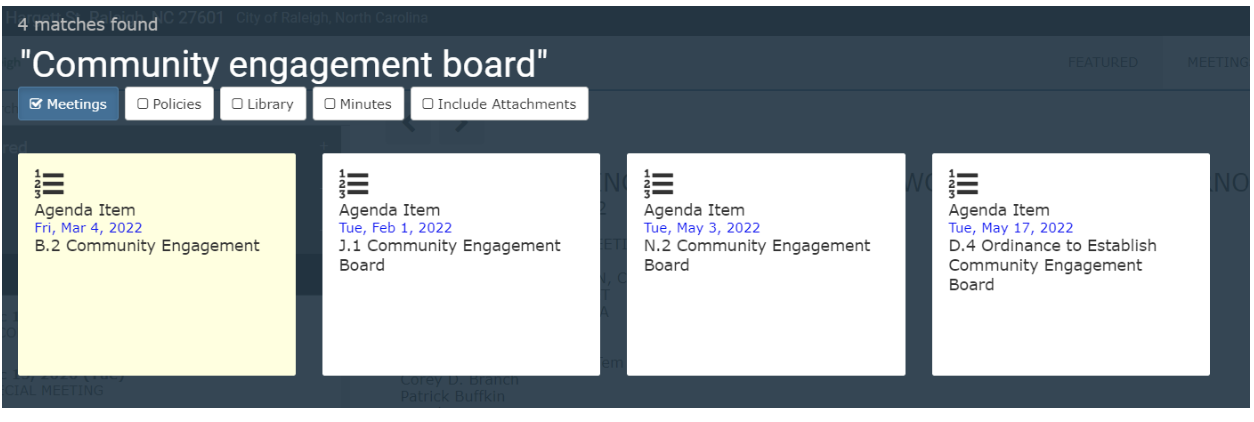How to Navigate City Agendas: Part Two
In our last how-to post, we did a walk through of how to use BoardDocs. BoardDocs is the City of Raleigh’s online agenda management tool. Using BoardDocs you can look up meeting agendas, and all the background information on all the items discussed by Council. This post will walk you through how to search for more information on a particular topic or agenda item.
In this how-to post, we are using the May 17, 2022 City Council Agenda as an example.
Step 1: Navigate to the City of Raleigh’s BoardDocs Website (https://go.boarddocs.com/nc/raleigh/Board.nsf/Public) and select the May 17, 2022 City Council Meeting or meeting you wish to view.
Once you select the meeting agenda you wish to view, a new page will appear. This post will focus on Agenda Item 4D: Ordinance to Establish Community Engagement Board.
The Community Engagement Board has been discussed by the City Council over the past year. Every time that item is on the agenda, there is typically a staff report or backup item with more information. To learn more about past discussions or to see how an agenda item evolves over time, you can look it up in BoardDocs.
Step 2: Click the search icon.
After selecting the search icon, a search screen will open. This search function has five different filters that can narrow down your results. These filters include:
Meetings: This includes Agendas and their associated content.
Policies: This is not very actively used in the City of Raleigh’s BoardDocs system.
Library: This is not very actively used in the City of Raleigh’s BoardDocs system.
Minutes: This includes minutes or written summaries of what happened during a meeting.
Include Attachments: This filter is best used with the Meetings filter. It will not work by itself.
Step 3: Set the search filters to “Meetings” and enter your search criteria. Using quotes around your search will help narrow down the results. If you search the community engagement board, no quotes, BoardDocs will return every item that has some combination of those words.
Step 4: Viewing your search results
After you set up your search to filter out the information you are looking for, a new screen will appear. Below you can see there are Agenda Items from four City Council meetings.
Selecting an Agenda Item will pull up details on it, including any attachments with supporting information. This information is often referred to in meetings as the “backup materials”. These materials are what the City Council reviews that supplement the presentations given by staff.
Stay tuned for a future how-to post with more tips and tricks for understanding how to navigate Council agendas.